OpenSSH activation for Windows 10
Prerequisite
This feature is available (and mandatory) on Windows 10 version 1809 and higher.
For lower versions, please continue to use Putty, KiTTY or MobaXterm.
To know your Windows version, go to the menu Settings → System → System Information and check the version number.
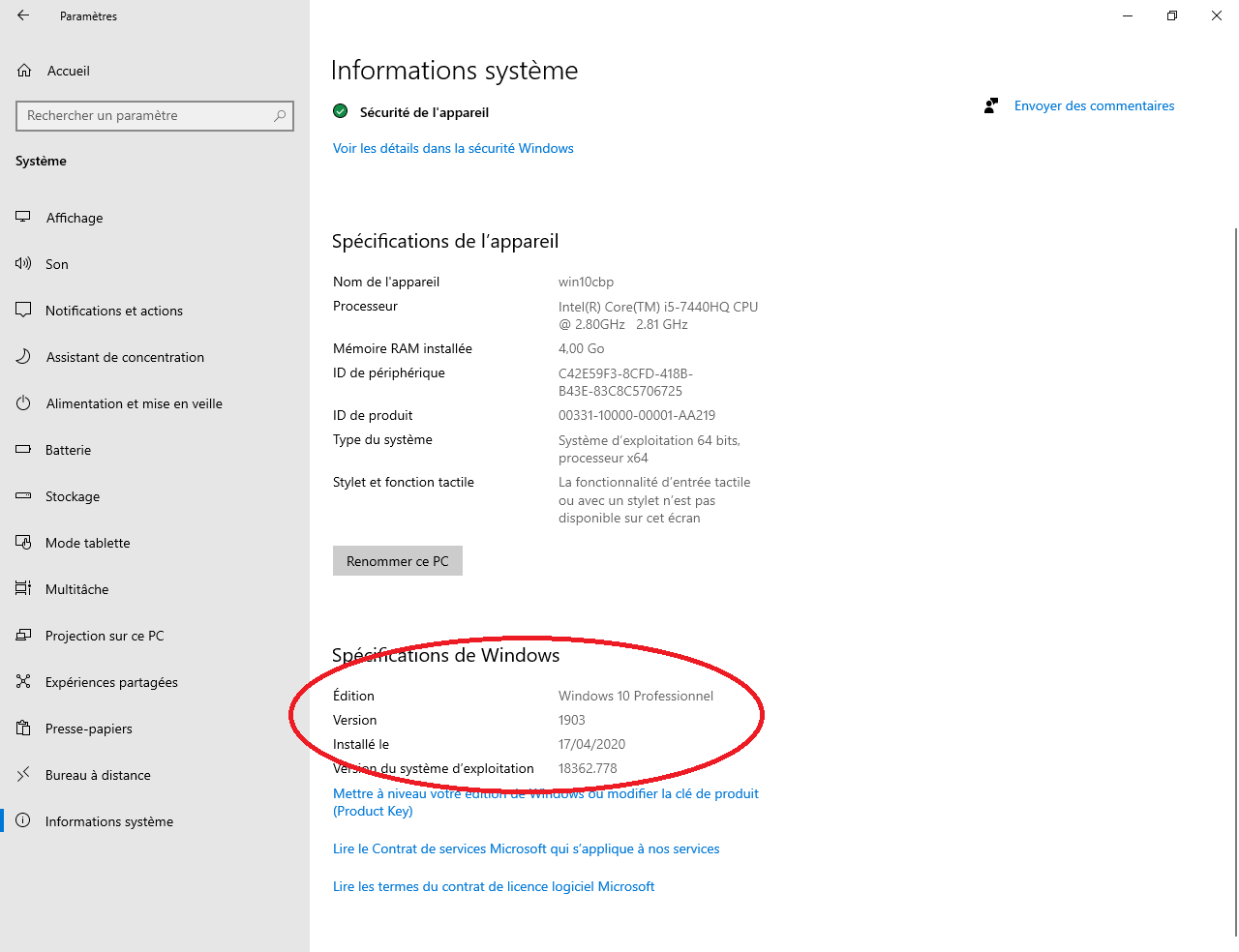
Fig. 7 Windows System Information
Activate OpenSSH service
In the Windows search bar type programs and click Add or Remove Programs.
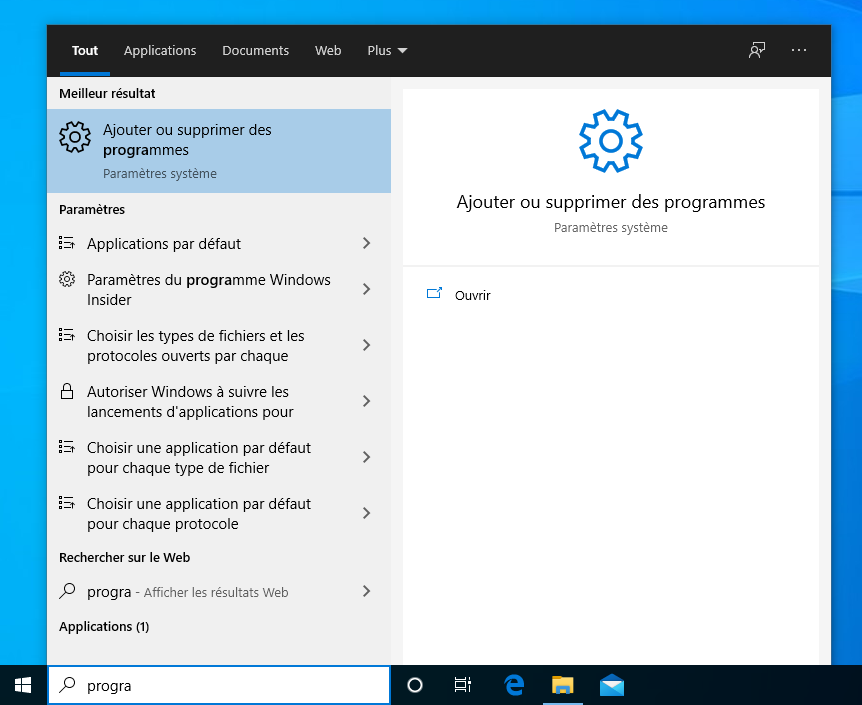
Fig. 8 Add or Remove Programs
Click Applications and Features on the left, then click Optional Features.
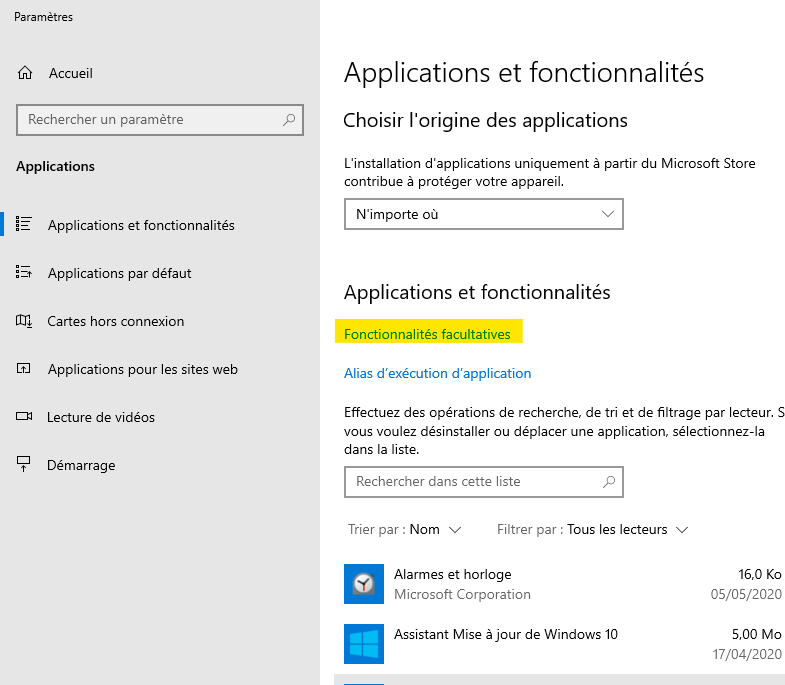
Fig. 9 Windows Optional Features
Select OpenSSH Client, then click Install.
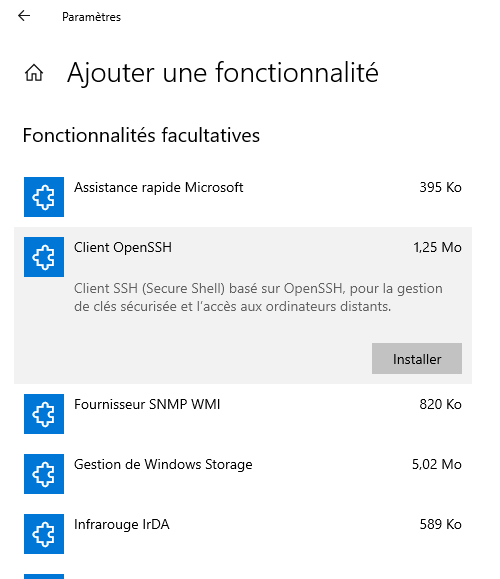
Fig. 10 Windows OpenSSH Client
Configure the SSH agent
In the Windows search bar, type services, select Services and click Run as administrator.
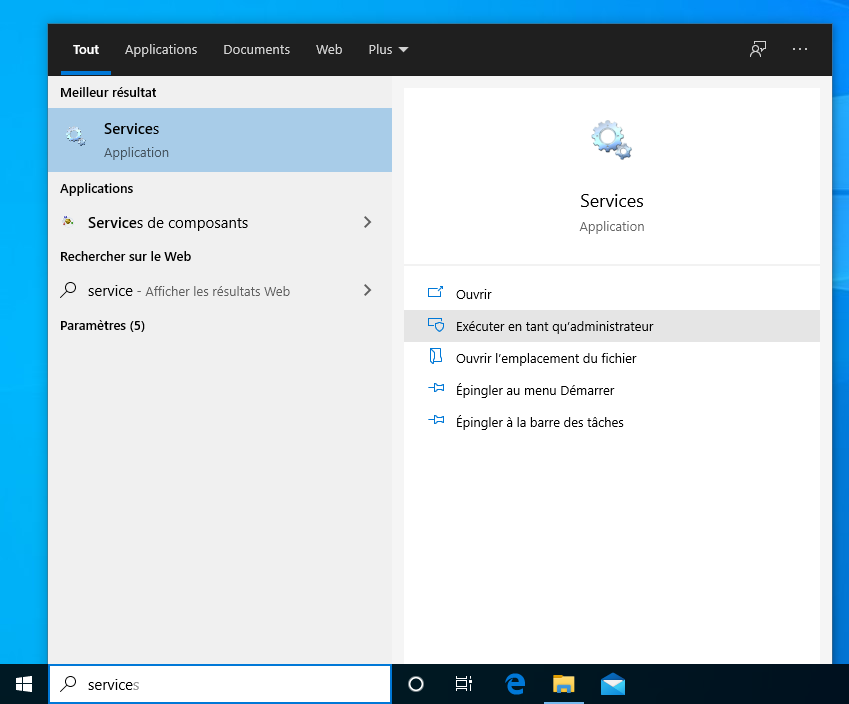
Fig. 11 Windows Services
Double-click OpenSSH Authentication Agent, set the startup type to Automatic, click Apply, and then click Start.
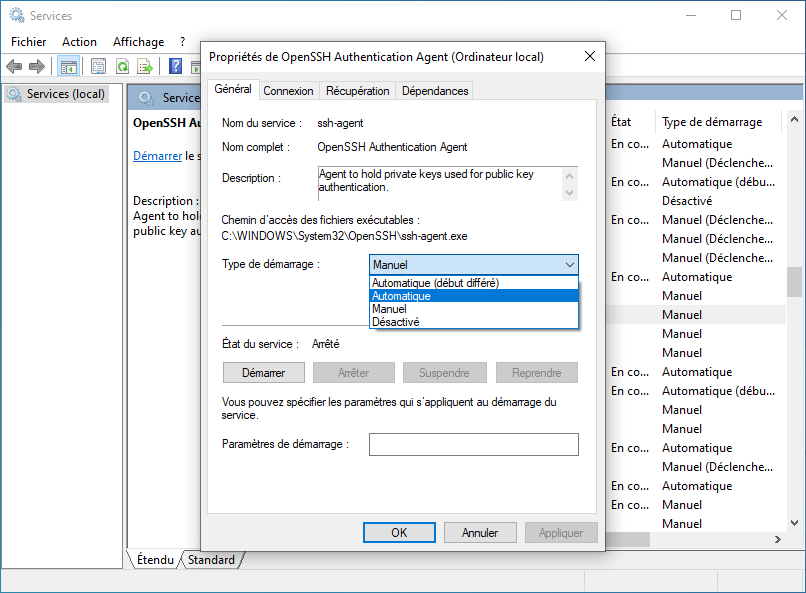
Fig. 12 SSH Agent Configuration
Use of SSH
Open a command prompt (type cmd in the Windows search bar)
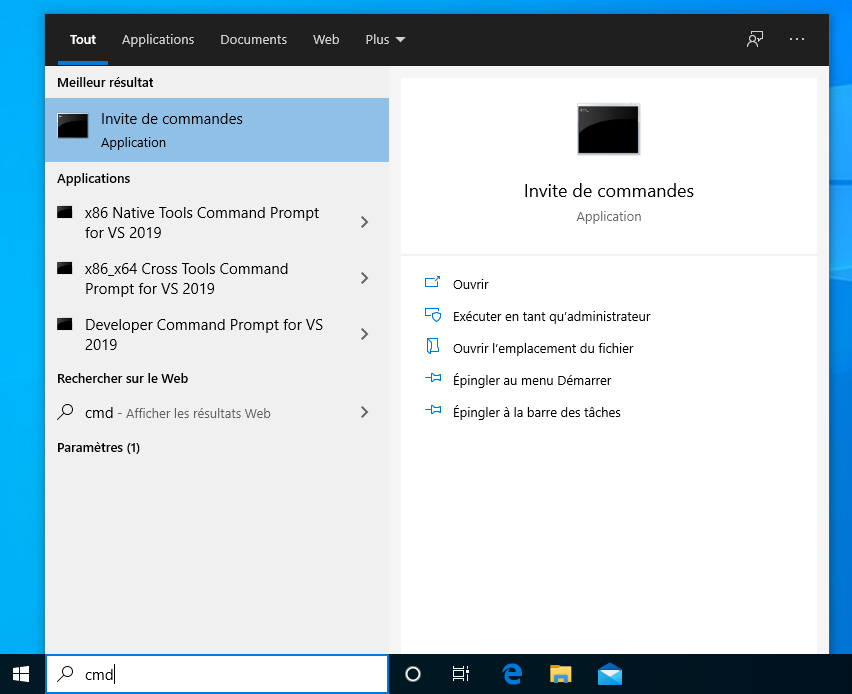
Fig. 13 Windows Terminal
Type the same SSH commands as for Linux.
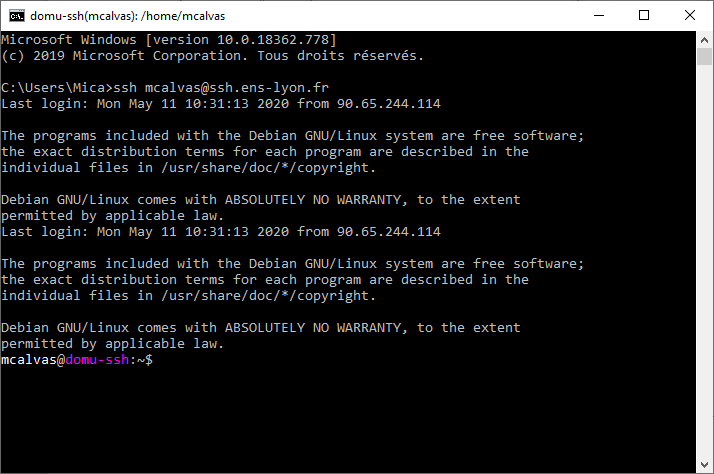
Fig. 14 Windows SSH commands